Two Free Methods for Converting Photos to Text - Quickly Save Text from Photos
Nowadays, most people are accustomed to storing their written documents in cloud storage for easy reading and sharing. However, there are times when we might encounter special circumstances, such as capturing important whiteboard content in meetings, foreign language menus or signs during travel, or interesting articles in print newspapers, etc. It seems we can only compare and enter these one by one manually into a document file, which indeed is a time-consuming and taxing task.
At this time, "Photo to Text" tools have become an indispensable helper.
In this article, we will share two methods for quickly converting photos to text, to assist you in dealing with textual data in photos more conveniently in your daily life.
Table of Contents
- Method 1: Using LINE App
- Method 2: Using Tricuss AI Partner
- Integrating AI Itinerary Assistant Function
Method 1: Using LINE App
- Go to the main page of the Line App and select the scan icon on the right side of the 🔍search bar
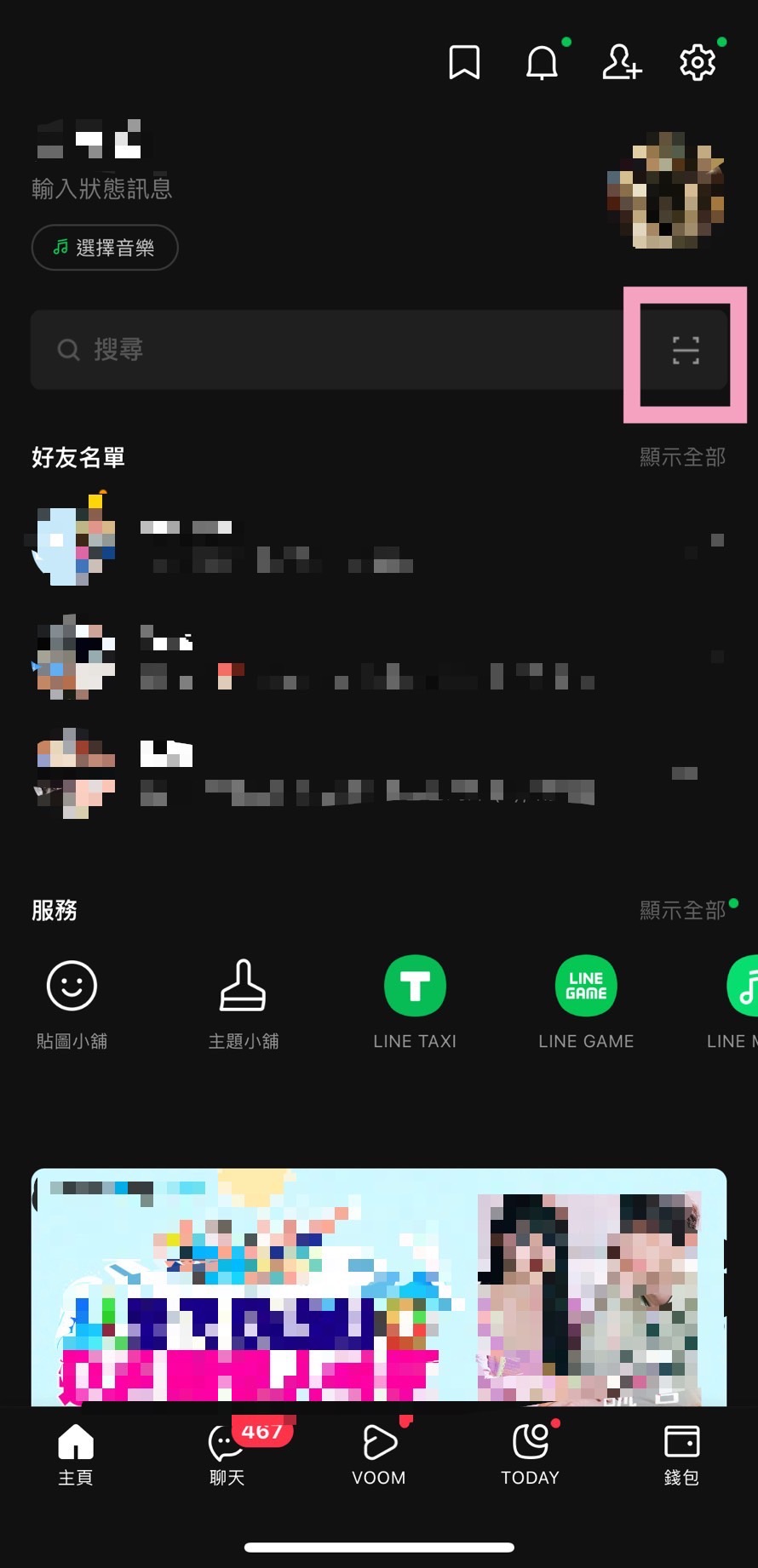
- Choose "Convert to Text" at the bottom
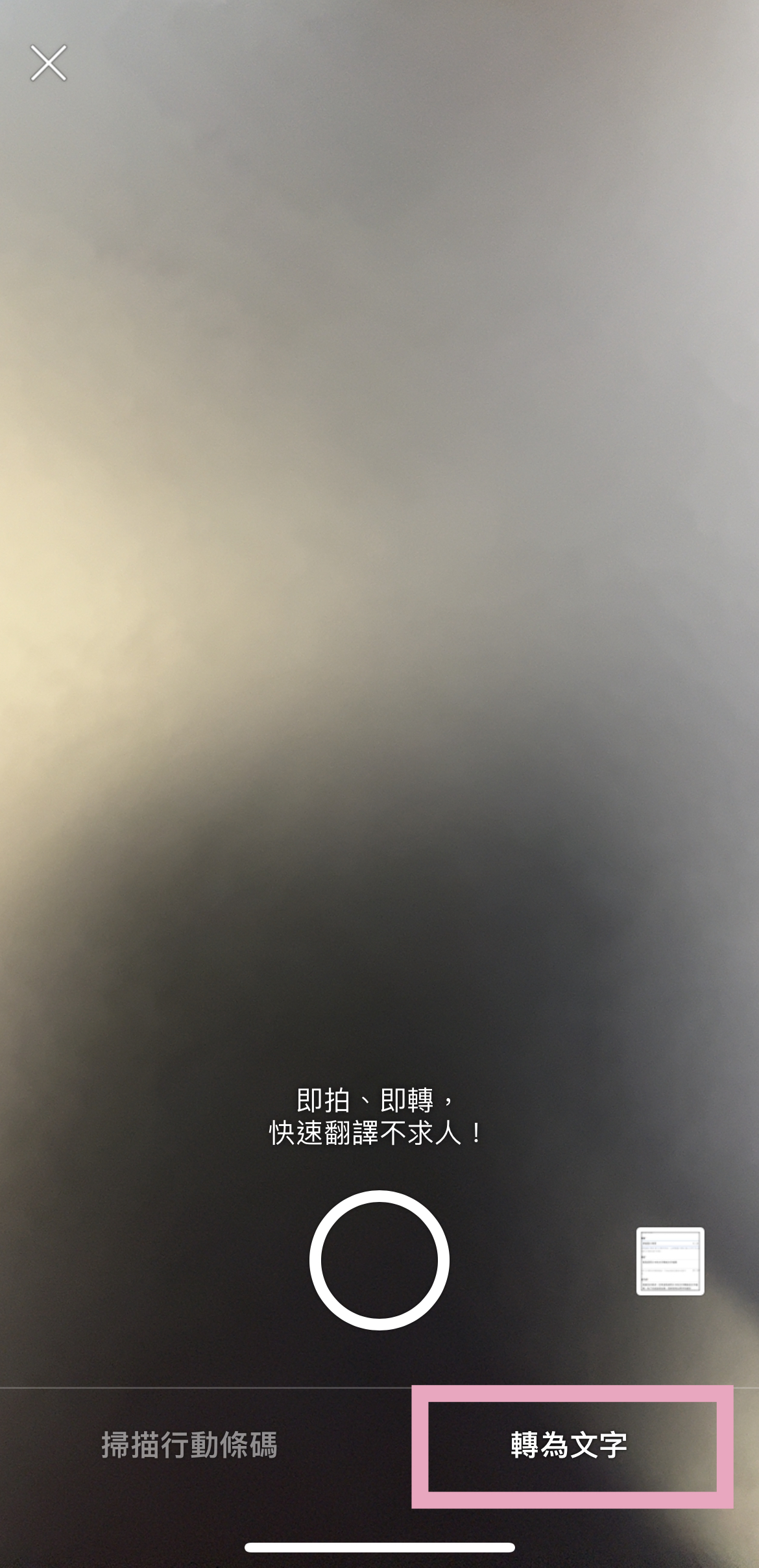
- Import the photo
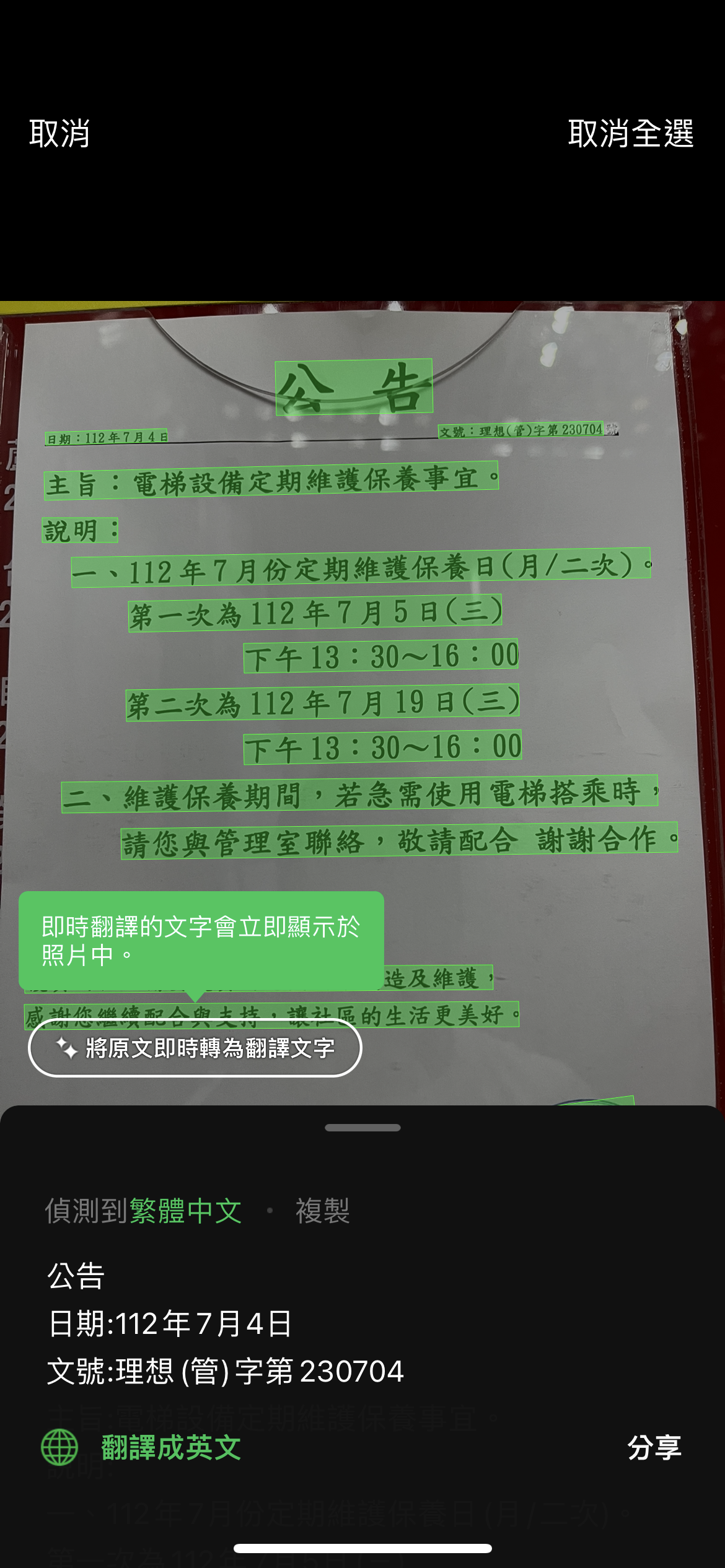

Tricuss AI Partner
Before using, you need to add Tricuss AI Partner as a LINE friend: Click the link to join https://tricuss.io/r/blo-ea.ace or scan the following QR code:
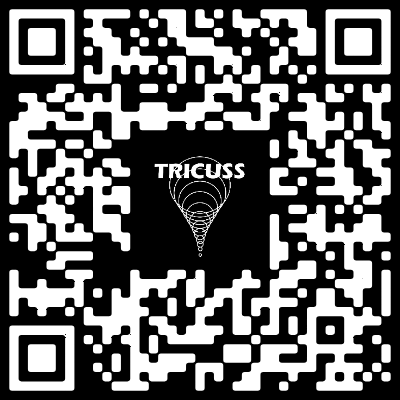
-
Enter the LINE chat room with Tricuss, type
@to enter Tricuss AI Partner mode→Choose "Add Custom Role"→Choose "Add AI Partner"
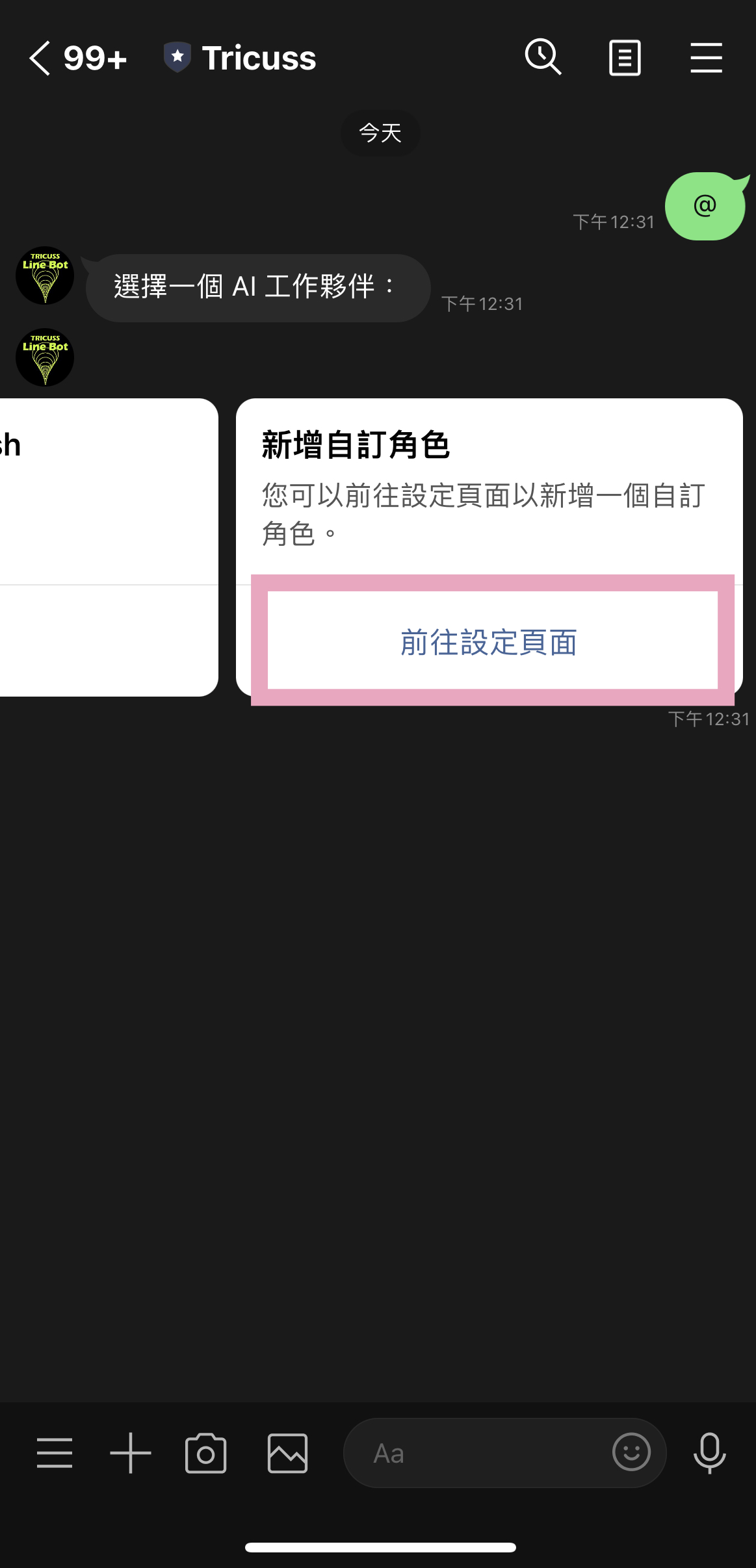
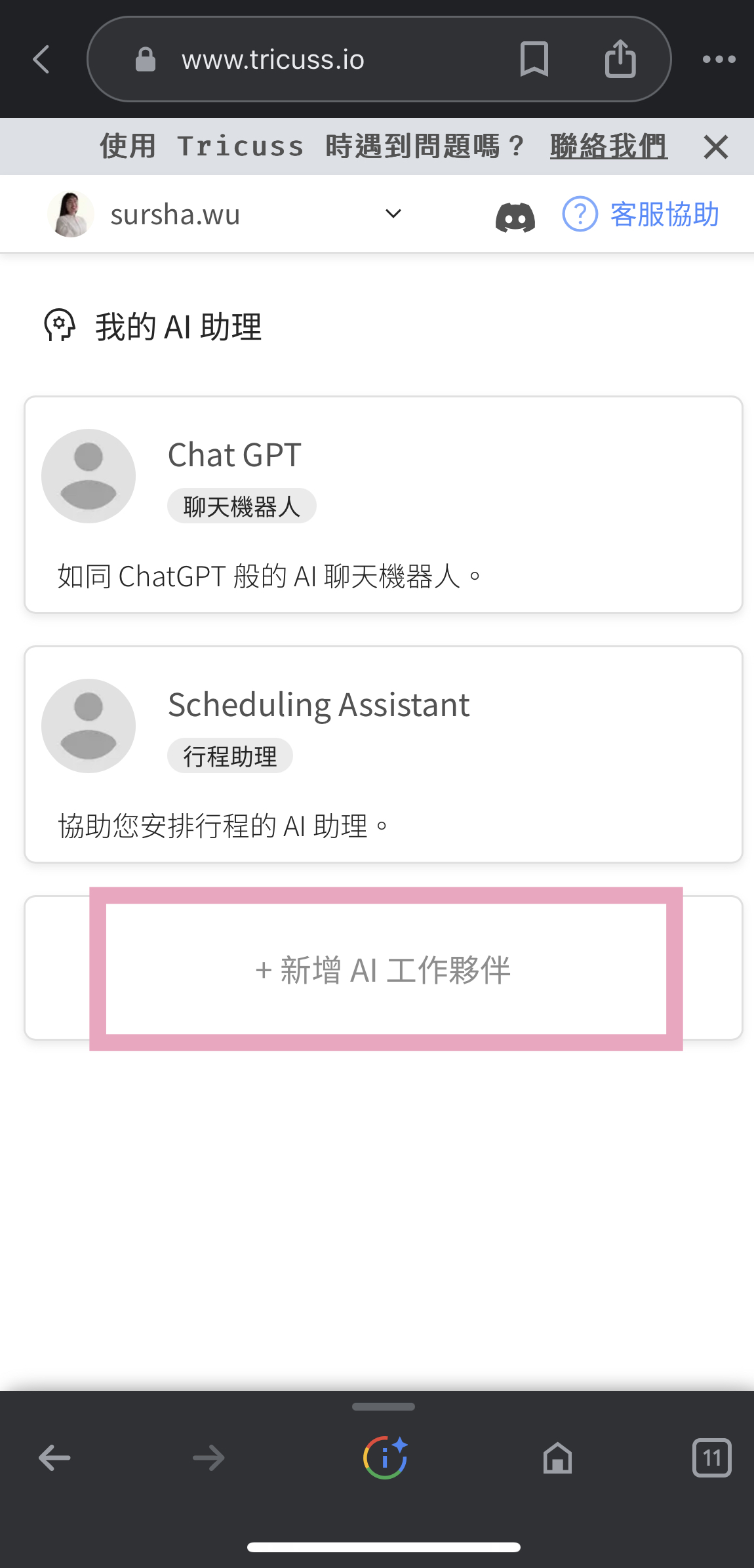
-
Add a "Scanning Specialist" and fill in "Nickname", "Job Title", "Description", "Prompt Words" in sequence
"Nickname", "Job Title": Can be named randomly
"Description": Please give instructions based on the expected outcome
"Prompt Words": Can select "Automatically Generate Prompt Words" to complete
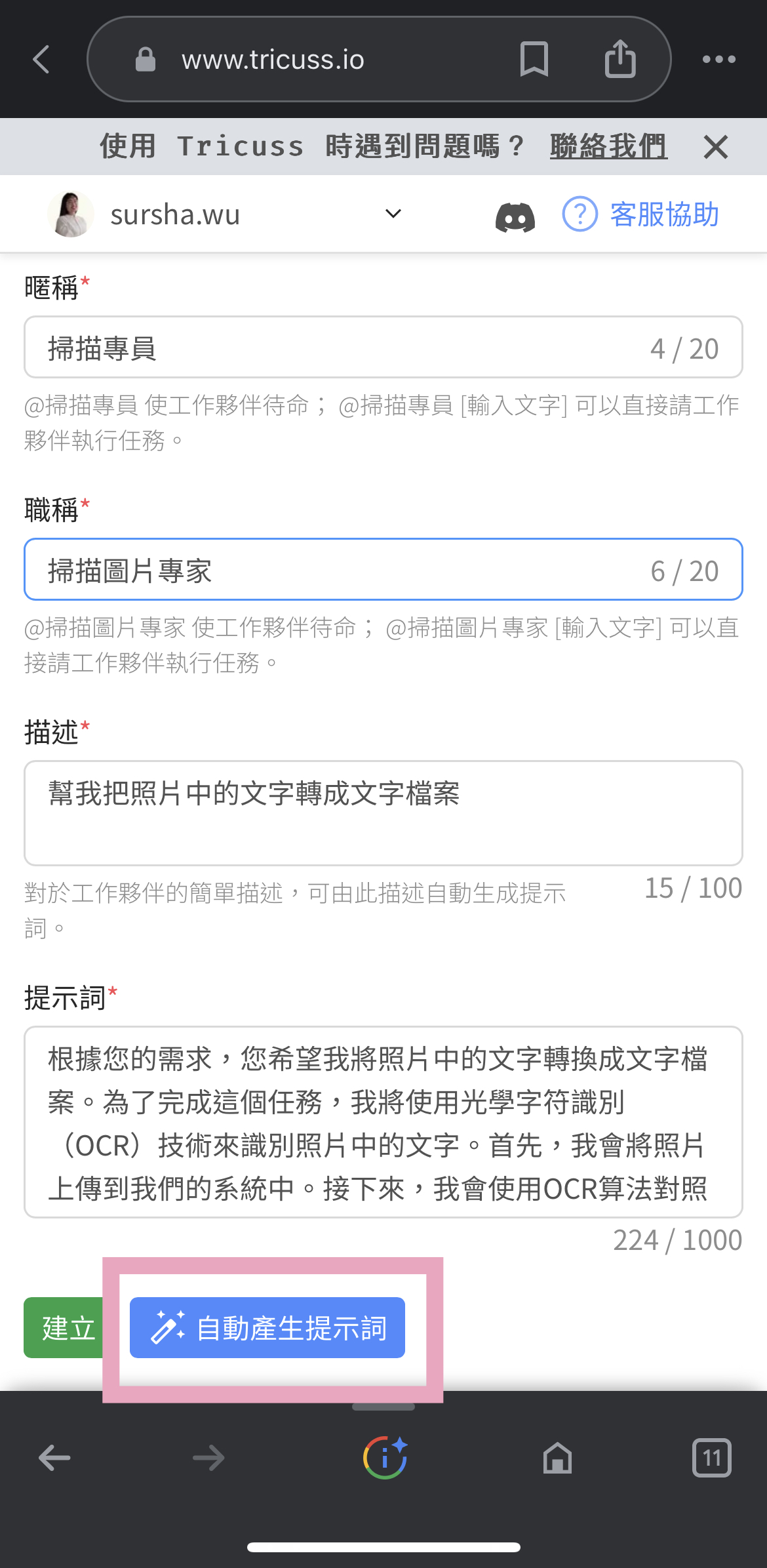
- Go back to the chat room with Tricuss in LINE,
@Scanning Specialistto call out the scanning expert→Send the image file, and it will generate text from the image
Integrating Tricuss AI Itinerary Assistant Function
By setting up a scanning partner in Tricuss AI Partner, we can obtain text files from photos.
At the same time, we can also integrate the important information text generated with Tricuss AI Itinerary Assistant function, to automatically analyze and schedule important schedules from paper announcements or paper meeting notices into our personal calendar.
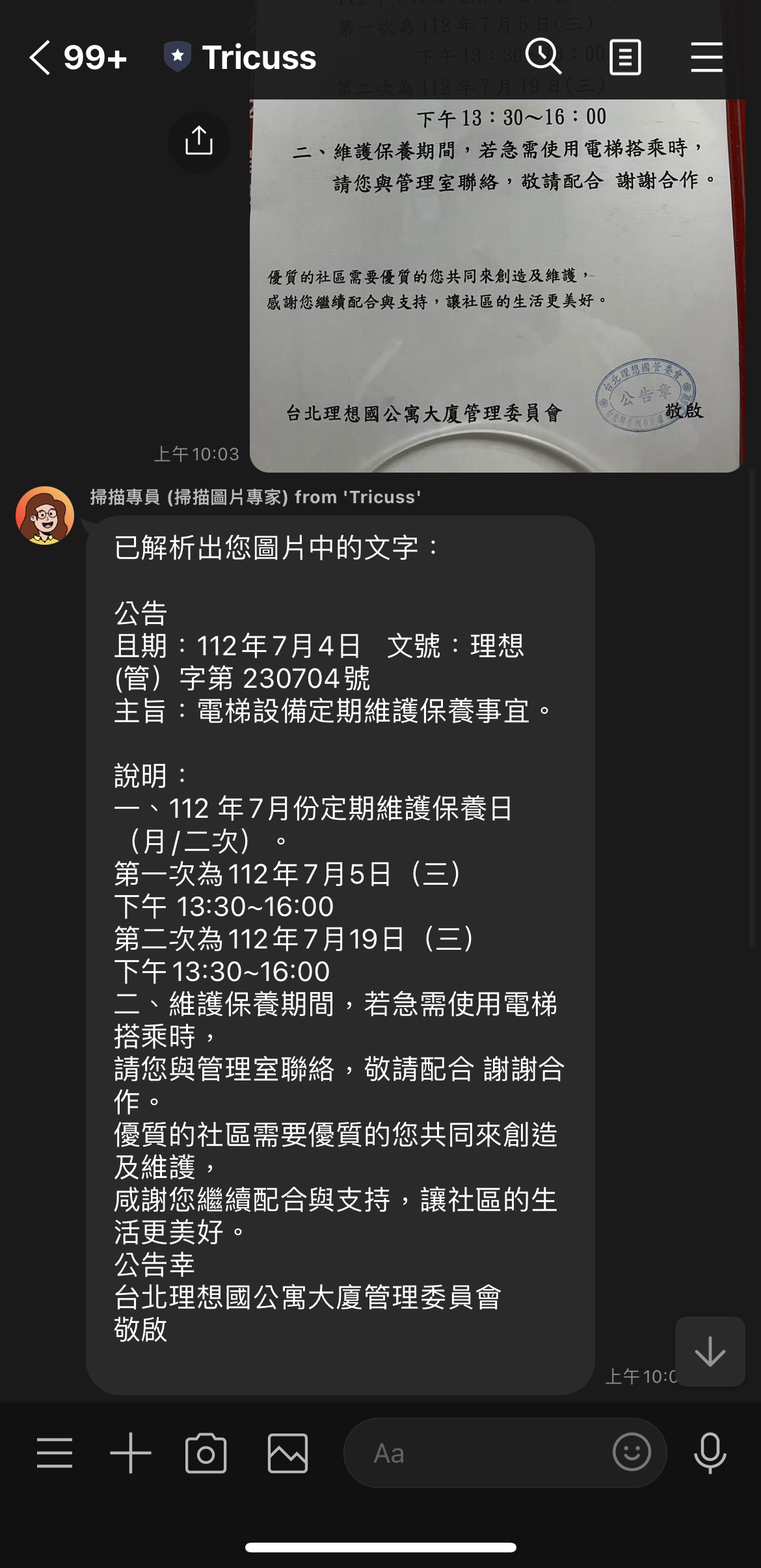
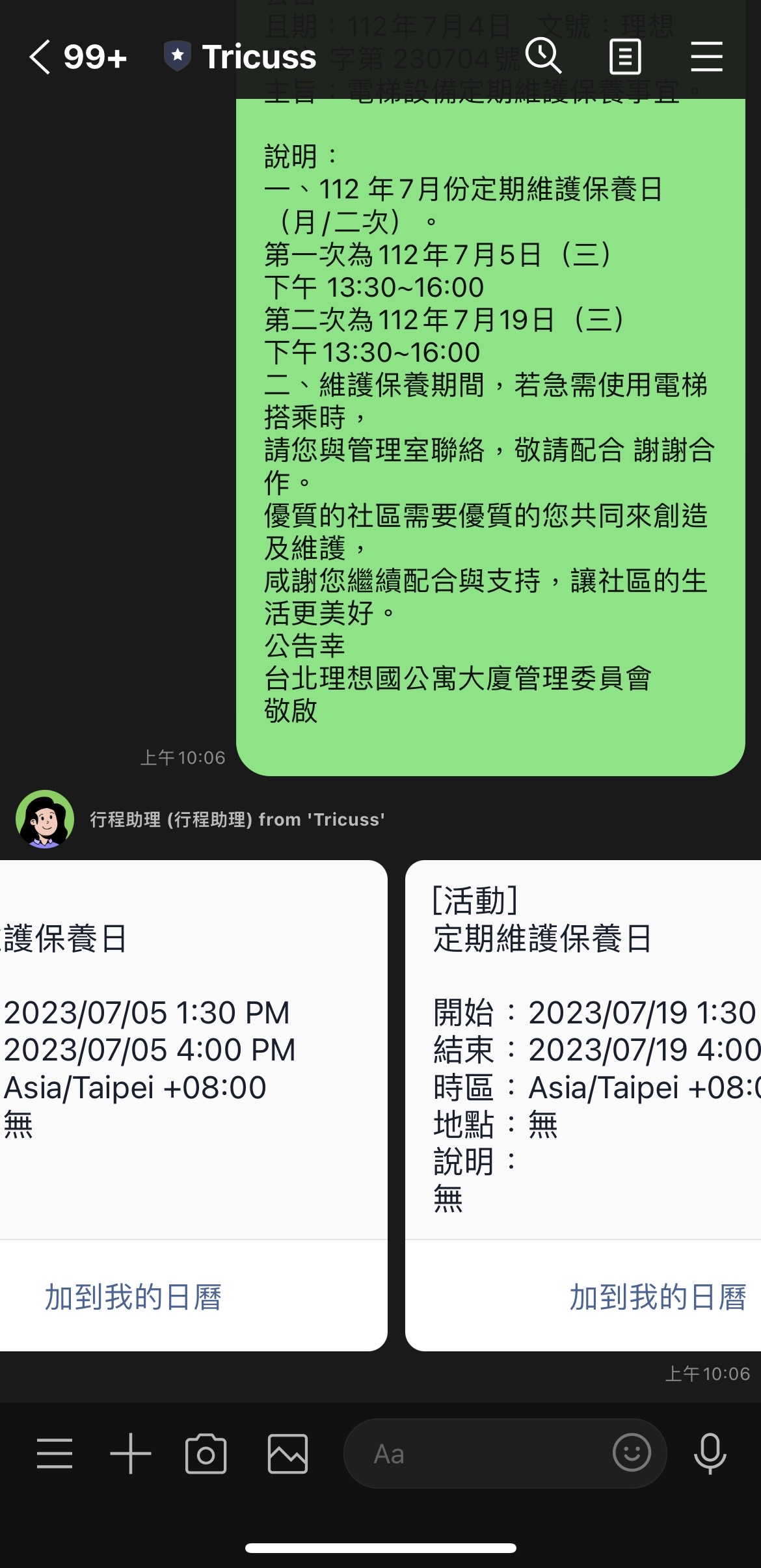
The above are two methods for converting photos to text, hoping these methods can save you a lot of time and energy. Through integration with Tricuss AI Partner functions, it can quickly organize paper documents, analyze schedules, and automatically schedule calendars, helping you improve work efficiency and focus your energy on other important matters.